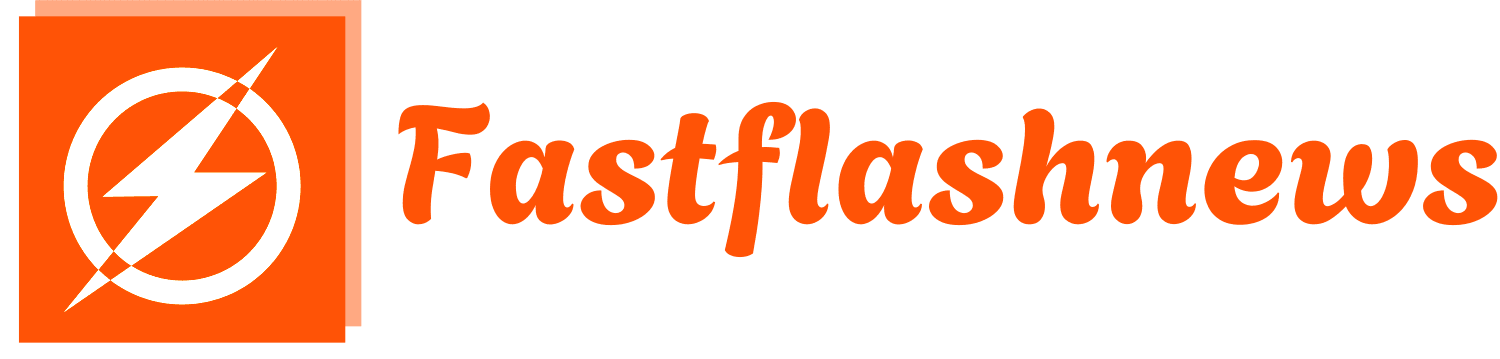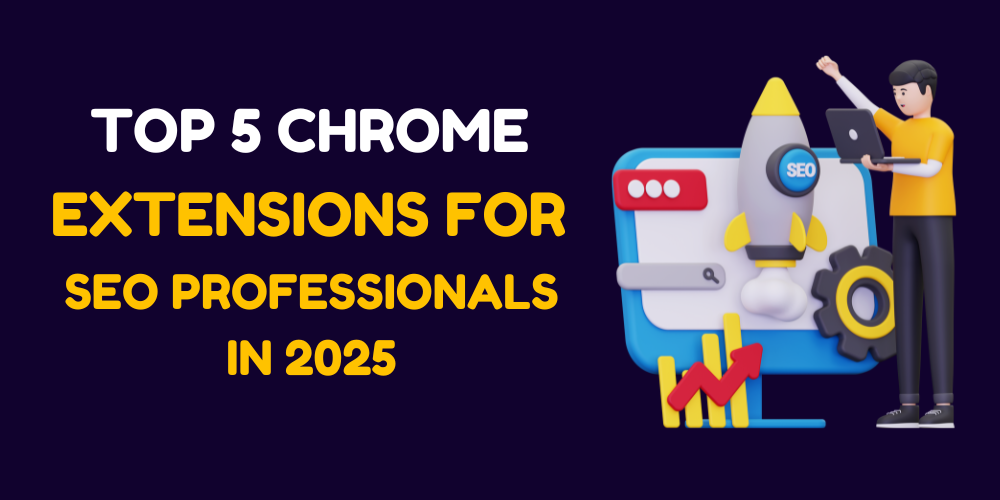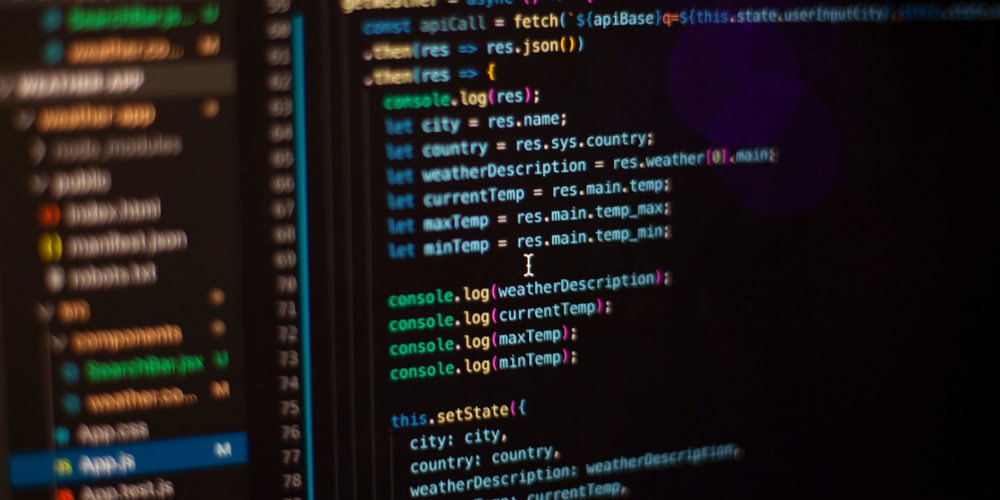Google Analytics 101: A Beginner’s Guide to Understanding Your Website Traffic
What Is Google Analytics?
Google Analytics is a free web analytics tool that helps you:
- Track how many people visit your site
- See where your visitors come from
- Understand what content performs best
- Measure conversions (sales, signups, etc.)
Why It Matters
- Marketers:Prove ROI on campaigns
- Business owners:Identify growth opportunities
- Content creators:Optimize for audience engagement
Setting Up Google Analytics (Step-by-Step)
Step 1: Create a Google Analytics Account
- Go to google.com
- Click “Start measuring”
- Enter your account name (e.g., “My Business”)
Step 2: Set Up a Property
- Click “Create Property”
- Choose “Web”(for websites)
- Enter your website details (URL, name)
Step 3: Install the Tracking Code
- Copy the Global Site Tag (gtag.js)
- Paste it in the <head> section of your website
- Verify setup in Real-Time reports
Pro Tip: Use Google Tag Manager for easier tracking.
Navigating the GA4 Dashboard
Home Tab
- Quick overview of users, sessions, and revenue
Reports Tab
- Acquisition:Where visitors come from
- Engagement:What pages they view
- Monetization:Sales & conversions
- Retention:Returning vs. new users
Explore Tab (Advanced Custom Reports)
Key Metrics Every Beginner Should Track
| Metric | What It Means | Why It Matters |
| Users | Unique visitors | Measures audience size |
| Sessions | Individual visits | Tracks engagement frequency |
| Bounce Rate | % who leave quickly | Indicates poor content fit |
| Avg. Session Duration | Time spent | Shows content quality |
| Conversion Rate | % completing goals | Measures success |
Understanding Traffic Sources (Where Visitors Come From)
Google Analytics breaks traffic into 4 main channels:
- Organic Search(Google, Bing)
- Action:Improve SEO if low
- Direct(Typed URL/bookmarked)
- Action:Build brand awareness
- Referral(Links from other sites)
- Action:Get backlinks from high-authority sites
- Social(Facebook, Twitter, etc.)
- Action:Double down on top platforms
How to Track Website Goals (Conversions)
Setting Up Goals in GA4
- Go to Admin > Goals
- Choose goal type:
- Destination(e.g., thank-you page)
- Duration(e.g., 5+ min sessions)
- Pages/Screens per session
- Track conversions in Reports > Engagement > Conversions
Example Goals:
- Newsletter signups
- Product purchases
- Contact form submissions
Common Beginner Mistakes to Avoid
❌ Not filtering out internal traffic (skews data)
❌ Ignoring mobile users (check device reports)
❌ Not setting up goals (can’t measure success)
❌ Forgetting to annotate campaigns (lose context)
- Next Steps: From Beginner to Pro
- Check data weeklyto spot trends
- Set up custom dashboardsfor key metrics
- Compare date ranges(e.g., month-over-month)
- Take Google’s free Analytics course
Start Using Data to Grow
Google Analytics helps you move from guessing to knowing what works.
Your Action Plan:
1️⃣ Set up GA4 (if you haven’t yet)
2️⃣ Learn 3 key metrics (Users, Sessions, Conversions)
3️⃣ Check reports weekly