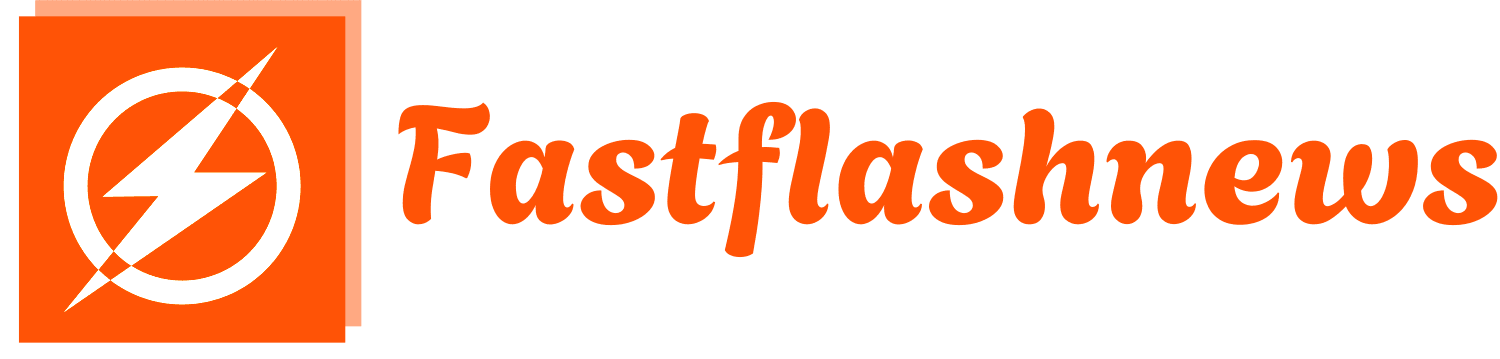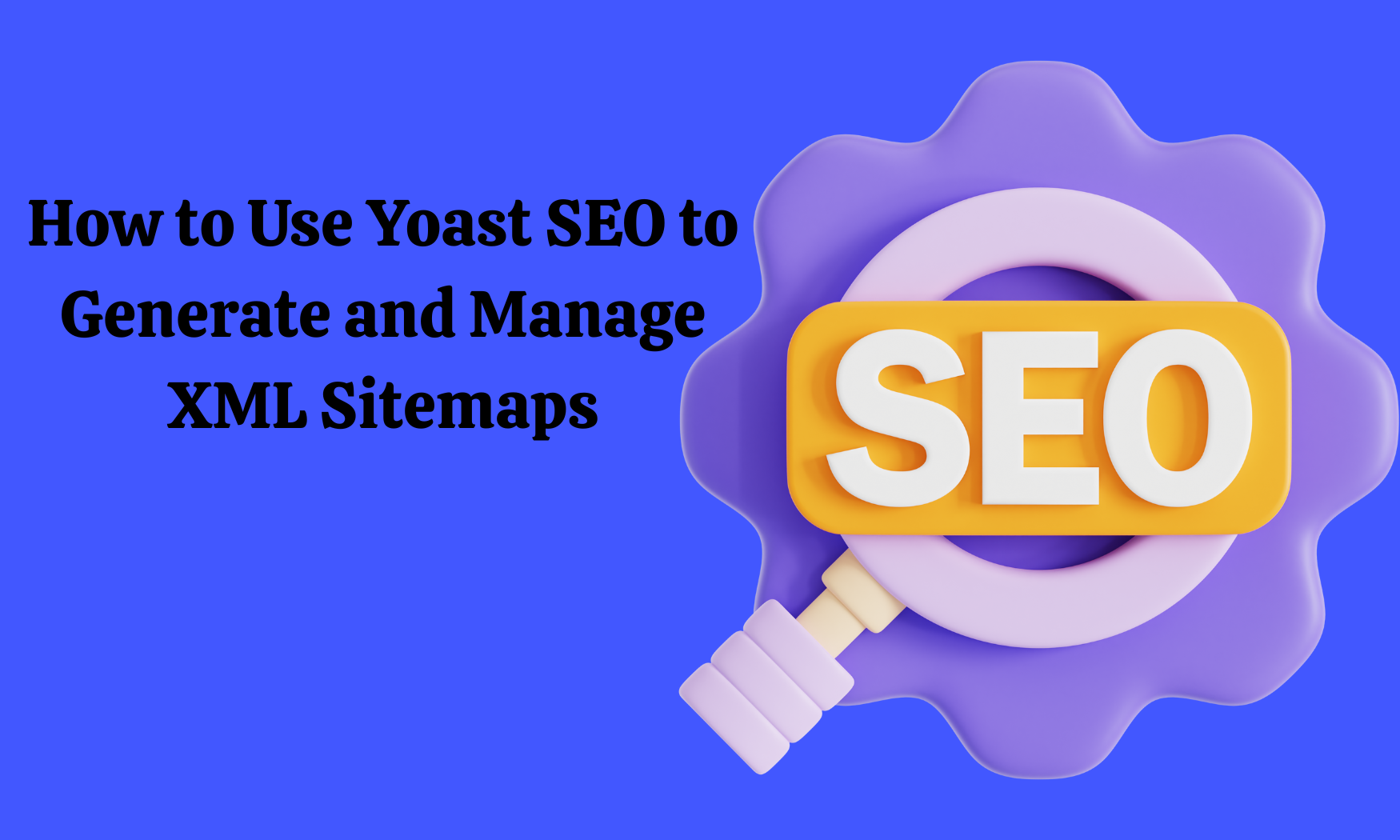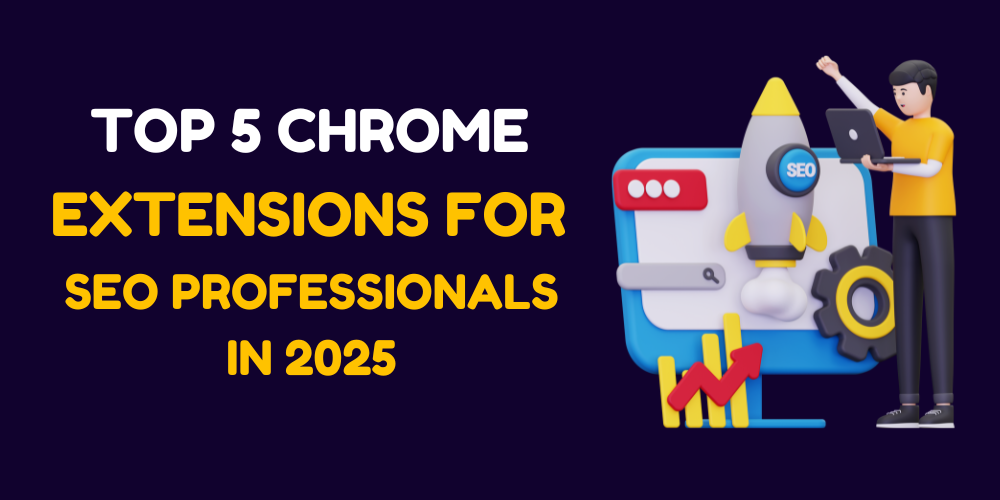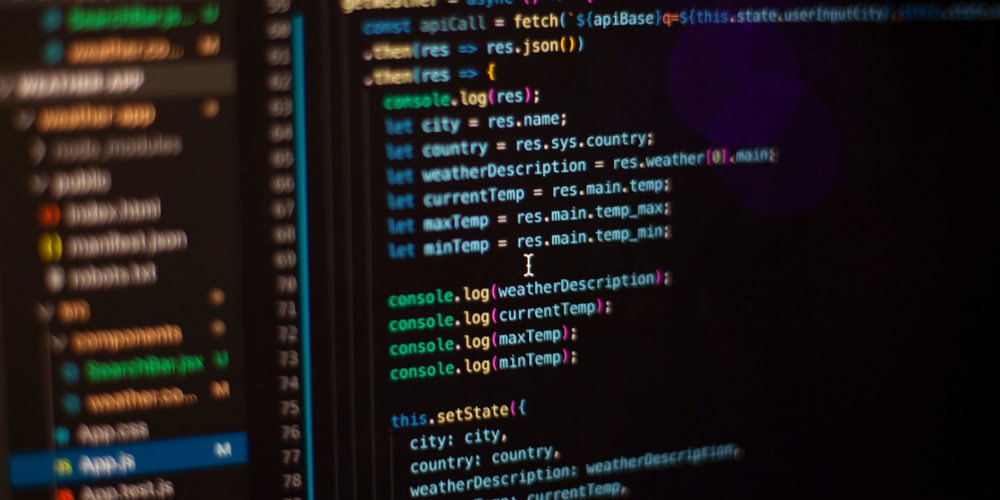How to Use Yoast SEO to Generate and Manage XML Sitemaps
If you’re running a WordPress website, ensuring that your content is easily discoverable by search engines is crucial for driving traffic and engagement. One of the most effective ways to improve your site’s SEO performance is by generating and managing an XML sitemap.
Yoast SEO, one of the most popular SEO plugins for WordPress, makes it easy to create and manage XML sitemaps. In this blog, we’ll walk you through the process of using Yoast SEO to generate and manage XML sitemaps for your WordPress website. Whether you’re a beginner or an experienced user, this step-by-step guide will help you optimize your sitemap for better search engine visibility.
What Is an XML Sitemap?
Before diving into the steps, let’s briefly recap what an XML sitemap is and why it’s important. An XML sitemap is a file that lists the URLs of your website, providing search engines with a roadmap to navigate and index its content. It’s particularly useful for:
- Large Websites: Ensuring no pages are overlooked by search engine crawlers.
- Dynamic Websites: Helping search engines keep up with frequently updated content.
- Complex Structures: Making it easier for crawlers to navigate intricate site architectures.
While XML sitemaps are not a direct ranking factor, they play a crucial role in improving your website’s crawlability and indexing, which indirectly impacts SEO performance.
Why Use Yoast SEO for XML Sitemaps?
Yoast SEO is a powerful plugin that simplifies SEO optimization for WordPress websites. One of its key features is the ability to generate and manage XML sitemaps automatically. Here’s why Yoast SEO is a great choice for XML sitemaps:
- Ease of Use: Yoast SEO’s user-friendly interface makes it easy to generate and manage sitemaps, even for beginners.
- Automatic Updates: The plugin automatically updates your sitemap whenever you add or modify content.
- Customization Options: Yoast SEO allows you to customize your sitemap to include or exclude specific pages and post types.
- Integration with Google Search Console: You can easily submit your sitemap to Google Search Console directly from the plugin.
How to Generate an XML Sitemap with Yoast SEO
Generating an XML sitemap with Yoast SEO is a straightforward process. Here’s a step-by-step guide:
Step 1: Install and Activate Yoast SEO
If you haven’t already installed Yoast SEO, follow these steps:
1. Go to Your WordPress Dashboard:
- Log in to your WordPress admin panel.
2. Navigate to Plugins:
- Go to Plugins > Add New.
3. Search for Yoast SEO:
- In the search bar, type “Yoast SEO” and click Install Now.
4. Activate the Plugin:
- Once the installation is complete, click Activate.
Step 2: Enable XML Sitemaps
After activating Yoast SEO, the next step is to enable XML sitemaps.
1. Go to Yoast SEO Settings:
- In your WordPress dashboard, navigate to SEO > General.
2. Enable XML Sitemaps:
- Click on the Features tab.
- Ensure that the XML Sitemaps toggle is enabled (it’s enabled by default).
3. Save Changes:
- Click on the Save Changes button to apply the settings.
Step 3: View Your XML Sitemap
Once XML sitemaps are enabled, Yoast SEO will automatically generate a sitemap for your website.
1. Go to Yoast SEO Settings:
- Navigate to SEO > General.
2. View Your Sitemap:
- Scroll down to the XML Sitemaps section and click on the question mark icon.
- Click on the link that says See the XML sitemap.
- Your sitemap will open in a new tab, displaying all the URLs on your website.
How to Manage Your XML Sitemap with Yoast SEO
Yoast SEO provides several options for managing your XML sitemap, including customizing which pages and post types are included.
Step 1: Customize Your Sitemap
1. Go to Yoast SEO Settings:
- Navigate to SEO > Search Appearance.
2. Configure Content Types:
- Click on the Content Types tab.
- For each content type (e.g., posts, pages), you can choose whether to include it in the sitemap by toggling the Show in search results option.
3. Configure Taxonomies:
- Click on the Taxonomies tab.
- For each taxonomy (e.g., categories, tags), you can choose whether to include it in the sitemap by toggling the Show in search results option.
4. Save Changes:
- Click on the Save Changes button to apply the settings.
Step 2: Exclude Specific Pages
If you want to exclude specific pages from your sitemap, you can do so using the Yoast SEO Meta box on the page editor.
1. Edit the Page:
- Go to Pages > All Pages and select the page you want to exclude.
2. Open the Yoast SEO Meta Box:
- Scroll down to the Yoast SEO Meta box below the page editor.
3. Exclude from Sitemap:
- Click on the Advanced tab.
- Under Allow search engines to show this Page in search results? select No.
4. Update the Page:
- Click on the Update button to save the changes.
How to Submit Your XML Sitemap to Google Search Console
Submitting your XML sitemap to Google Search Console ensures that Google is aware of your sitemap and can crawl and index your pages more efficiently.
Step-by-Step Guide:
1. Go to Google Search Console:
- Log in to your Google Search Console account.
2. Select Your Property:
- Choose the property (website) you want to submit the sitemap for.
3. Submit Your Sitemap:
- Navigate to Sitemaps under the Index section.
- Enter the URL of your sitemap (e.g., https://yourwebsite.com/sitemap_index.xml) and click Submit.
Tips for Optimizing Your XML Sitemap
Once you’ve generated and submitted your XML sitemap, it’s important to optimize it for better SEO performance. Here are some tips:
- Include All Important Pages: Ensure that your sitemap includes all the pages and posts you want search engines to index.
- Exclude Low-Value Pages: Exclude pages like admin pages, duplicate content, and thank-you pages to improve crawl efficiency.
- Update Regularly: Keep your sitemap up to date by adding new content and removing outdated pages.
- Monitor Your Sitemap Performance: Regularly check Google Search Console for any errors or warnings related to your sitemap.
Using Yoast SEO to generate and manage XML sitemaps for your WordPress website is a straightforward process that can significantly improve your SEO performance. By following the steps outlined in this guide, you can ensure that your sitemap is comprehensive, up to date, and optimized for search engines.
In addition to optimizing your sitemap, implementing advanced SEO strategies like descriptive titles, high-quality images, and relevant keywords can further enhance your website’s visibility and rankings. So, take the time to implement these best practices, and watch your website’s traffic and engagement soar!
This blog provides a comprehensive guide to using Yoast SEO to generate and manage XML sitemaps for your WordPress website, offering actionable insights and tips for improving your SEO performance. Whether you’re a beginner or an advanced user, this guide has you covered.